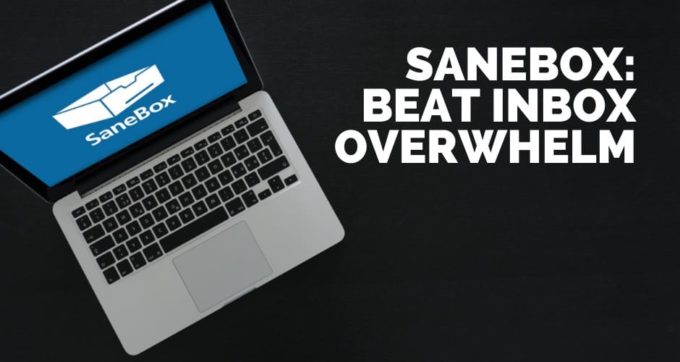Email has become a pretty big beast to try and tame. The volume of email we receive on a daily basis is only getting worse and it’s not uncommon for me to work with a client and see that their inbox is overrun with hundreds (or even thousands) of unread emails.
There are loads of different email services or Mail clients you can try and use to get on top of your email, but in my opinion, none are better than SaneBox (sign up with this affiliate link and get $10 credit when you join).
Check out SaneBox in action:
SaneBox uses artificial intelligence to filter and sort your email into different folders. Important messages stay in your main inbox and messages that aren’t important gets put into a folder called @SaneLater. This means you can get right into answering the important messages and get back to the less important stuff later. And I have to say, SaneBox has an incredible ability to determine what’s important and what’s not. It’s like having your own digital assistant sort your email for you.

The great thing about SaneBox is that you can keep using the Mail service or app of your choice because SaneBox sits between your mail client and the server to process and filter your email before it gets to your inbox. So if you’re like me and really like Apple Mail, SaneBox adds folders to your sidebar with all your sorted messages. But it also works with Gmail, Outlook and any other client or app you might want to use. So you can keep using the mail service that your work needs you to use, but have SaneBox do all the intelligent sorting for you.
If you need a quick way to sort your inbox, filter the junk and get to the important stuff, simply sign up to SaneBox and watch what happens. Even if this is all you do, you’ll be very pleased.
When you’re ready, SaneBox can do so much more to improve your email workflow. Using SaneBox, you can:
- Defer emails by dragging them into one of the snooze folders like SaneTomorrow, SaneSaturday or SaneNextMonth. When you do, SaneBox can even auto-reply with a message like: “Sorry, I’m busy right now but will get back to you in a few days”.

- Sort newsletters and promotional emails into SaneNews.
- Drag message into SaneBlackHole if you don't want to hear from a person or service ever again.
- Find messages you haven’t received a reply to in SaneNoReplies. This is particularly useful if you work in sales.
- Automatically save email attachments to Dropbox, Google Drive, OneDrive or a number of other services.
- Send automated replies when you snooze an email.

- Set up your own custom folders and rules so all your email can go exactly where it needs to.
- You can create email reminders for yourself to show up on specific days by sending emails to addresses like [email protected] or [email protected].
The more you use SaneBox, the smarter it gets. If you move conversations to different folders like Sanelater, SaneBox remembers this and gets even better at processing your email in the future.