At the end of last year, I hired an administrative assistant to help process my email and to help with daily administrative tasks. My new assistant, Faith, has been working with me for just over a month now and she’s already helping to save me a tonne of valuable time.
In this post, I’d like to share the process of how I hired her and some of the steps I took to onboard here. It’s still early days and there’s a lot I’d still like to train Faith on but I'm excited by the progress so far and can't wait to see where we're at 6 months from now.
Don't want to read this post? Listen to the podcast instead:
Hiring via Upwork
To find my administrative assistant, I posted the following job request on Upwork:
I run a consulting business (PaulMinors.com) where we help businesses to set up and use software tools like Asana and Pipedrive. We are also a software reseller. I'm looking to hire an Executive Assistant who can help me to process my email and ultimately, learn the operations of the business to take on some of my workload. Experience using Asana and Pipedrive would help you stand out in this role.
In my listing, I specified that I’m looking for someone in North America (as I need someone to process my email before I wake up) who’s a native English speaker.
From there, I began to receive applications from interested parties. In Upwork, you can archive inquiries who aren’t the right fit or shortlist the ones you’d like to potentially engage with. I let the post run for about 2 weeks and during that time, I met with four candidates on Zoom to learn more about their background and to see if they’d be a good fit. I also requested references for each candidate who I emailed separately; it was really handy talking to people who they’d worked with in the past.
I narrowed down my search to the top two and I gave each of them a few tasks to complete so I could assess their abilities:
- Can you please complete this free personality test and send me the results (it takes about 10 minutes). – I wanted to see what kind of personality they have so I could understand what motivates them and how they learn.
- Can you tell me, what are your plans for the next 5 years? What do you see yourself doing either professionally or personally? – If I can align with someone’s goals, this helps set the foundation for a productive working relationship.
- As a test, can you please produce a simple SOP for me? It can be about anything you like. This is your chance to be creative as I’m mainly interested to see how you put it together. – The purpose of this was to test their ability to write and communicate how to complete a process (which they’ll be doing as part of their job).
- Below is an email I received this morning, can you please draft a response? – Another writing test which I used to assess how they would respond to a customer email.
What set Faith apart was for points #3 and #4 she was a much better and more concise writer. For the draft email, she also wrote two versions for me; one much longer that addressed all the points in the client's email and another that was short, to the point and requested a call. I really liked having the option about which one to send and this showed great initiative.
After the two candidates completed the tasks above, Faith stood out as the clear winner. I also got a great feeling from Faith as it sounded like she really wanted the job and to work with me specifically.
Creating a standard operating procedure in Google Drive
After hiring Faith, I began to outline a standard operating procedure for certain tasks in Google Drive. This is our bible; it’s where Faith can go to learn how to complete certain tasks and outlines the correct steps to take.
For instance, the SOP outlines how to process my email using a labelling system (which I borrowed from Dan Martell’s book, Buy Back Your Time):
- !Paul: These emails, Paul is going to respond to e.g. huge clients with big requests, one-off situations, and high-dollar decisions.
- 1-Faith: These are emails that the assistant is going to manage but hasn’t gotten to yet.
- 2-Review: This is for all those scenarios the assistant isn’t sure about. A Zap will add these emails to a project in Asana where they can be discussed.
- 3-Responded: After the assistant responds to an email, add this label, giving Paul access to review it.
- 4-To Archive: These are items that Paul doesn't need to read or take action on that can be archived. They're moved here for Paul to check them if needed before he removes the label. We may discontinue this label in the future.
- 5-Receipts & Financials: This is for anything financial-related.
- 6-Newsletters: Any content you want to consume goes here. Please set up rules to auto-move these.
Faith follows the process above and every morning at 6:30am, I begin work and my email has been sorted into the above folders. Faith has already drafted responses to some of the emails. I can then get to work on my !Paul folder.
At the moment, we meet each morning to go through all the emails together. We’ll go over any questions she has and there’s usually one or two learning opportunities for me to show Faith how to do something.
Our SOP document is growing every day as I train Faith on more and more processes within the business.
Here’s an example of how I’ve set up an SOP for getting a new lead to book a call with me:
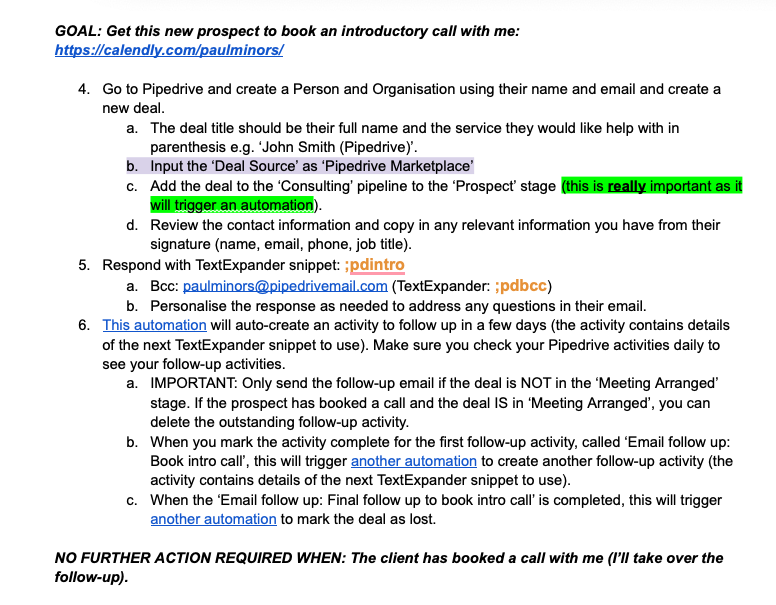
She’s now doing all sorts of tasks to save me time:
- Following up with new client inquiries to get them to schedule an introductory call with me.
- Following up with existing clients to get them to schedule their support calls with my team.
- Responding to emails on my behalf (or at least drafting a response).
- Setting up course licenses.
- Sending payment links for consulting services.
When I’m out of office (I had a short week a few weeks ago as we were away camping for the weekend) she has instructions on how to deal with certain situations and when to contact me:
- If a client is unhappy or is trying to make a payment, please SMS me.
- For generic questions about how to do something in Asana or Pipedrive, please forward these to [email protected]
- If you have follow-up activities to get prospects to book a call, you can just send these using the templates. I don’t need to approve these.
- Please draft responses to other emails and I’ll check drafts sporadically. If there’s anything you think needs to be responded to urgently, please SMS me.
- If you feel it would be useful, you can respond to clients as yourself and say “Paul is out of office but I’ll flag this for him to review and get back to you asap early next week”. You don’t need to do this for all emails, just if you think it would be worth letting the person know (e.g. requesting a quote, use your judgment).
I can’t tell you how great it feels knowing that someone is keeping an eye on things for me when I’m asleep or not available.
I’m really excited as she’s already learned a lot and 6 months from now I can see her managing a lot of the daily operations of the business.
