1Password is a tool I’ve praised many times on my blog and podcast and I thought it was about time I write and record a video explaining how I use it and why you should get a password manager if you’re not using one already.
Why do you need a password manager?
Most people use the same password, or variations of that password, for every website and service they sign up for. What this means is that if one website is hacked, the password that you use for a bunch of services is now available for the bad guys to take advantage of.
And if you think this is unlikely, think again. Dropbox and LinkedIn have both been hacked in the past. As a result, millions of username and password combinations were made available to purchase on the dark web. You can even visit haveibeenpwned.com to see if your password is available on the dark web. If it is, you might want to change it.
What the bad guys do is they take these lists and test the email and password combinations on a bunch of sites like Google, Microsoft, Facebook etc. to try and get access to your private information, blackmail you and do other naughty things.
In short, using the same (or similar) passwords for your email, banking login etc. isn’t smart.
Instead, you should have long, unique passwords for each service that you use. Something like this:
2nuVHCEr@QkiuiuLpRs
OR
patent-machismo-kerosene-uncommon
Of course, remembering these passwords is impossible. Enter 1Password…
What does 1Password do?
Instead of writing down all your passwords on a piece of paper or in a Word document (which isn’t secure), 1Password stores all your account credentials and login information.
Then, when you get to a login form, you can use a quick keyboard shortcut to open 1Password, type your master password (the only password you actually need to remember) and click a button to login without having to copy/paste or type a thing.
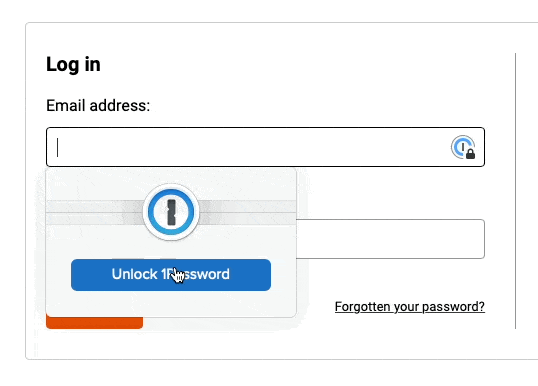
Everything in 1Password is encrypted on the device you’re using. And 1Password can’t read your information or even access it. So it can’t be used for advertising. In fact, if you lose access to your account (which is pretty hard to do, I’ll explain later) they can’t even reset your password to get you back in. It’s that secure!
Setting up 1Password
Check out Shawn Blanc’s guide on how to set up 1Password. There are a few steps you’ll need to take and it’s best to get started at a weekend when you can sit down for an hour and take your time to learn the tool properly. The Sweet Setup (affiliate link) also have a great online course explaining how to get the most out of 1Password.
I recommend starting by changing some of your most important passwords for things like your email and banking. You can then slowly update other accounts over time as needed.
Make sure you keep a copy of your 1Password Emergency Kit and secret key safe. You’ll need this key any time you want to sign in to 1Password on a new device. I have numerous copies of my secret key printed out at home and stored with family members in case I need to get access to my account after losing a computer.
How I use 1Password
Login information
I use 1Password primarily for storing login information. Now, whenever I sign up to a new service, I use the 1Password Mini password generator to create a strong unique password. 1Password then prompts me and asks if I’d like to save the login details for later.
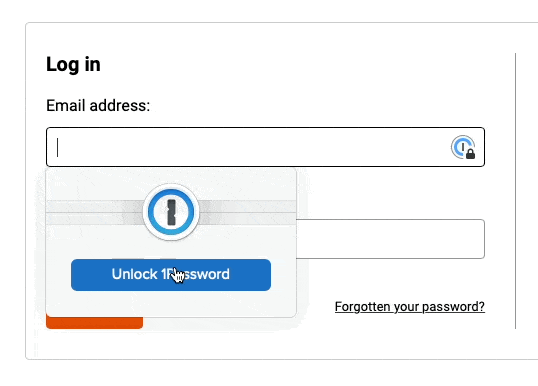
Credit cards
By storing credit card information in 1Password, you can quickly fill checkout forms when purchasing stuff online. 1Password will even notify you when you card is about to expire.
2-Factor Authentication
A lot of websites now come with 2-factor authentication. This is where you need to enter a numerical code as well as your password when logging in. Some sites will text you a code. If you use 1Password, it will generate a new 6-digit code every 30 seconds so you don’t have to wait for the text.
1Password will even prompt you if you do NOT have 2FA set up on a site that supports it.

Recovery Codes
And if you use 2-factor authentication, you’ll likely receive some recovery codes or phrases. They act as one-time use codes that can be used if you don’t have access to your 6-digit 2FA code.
I store all these in 1Password alongside my login details so I can always get into my account even if I can’t receive a 2FA code.
Passports
There’s a section of 1Password for storing passport information. Again, this is useful when booking flights online and you need to access your passport information.
And you never know when you might need to get access to this information…
When we were travelling recently, we were required to show ID when boarding a train (which my wife didn’t have with her). Fortunately, I had a scan of her passport in 1Password so I could quickly bring this up on my phone. Crisis averted!
Wifi and network details
I use 1Password for storing wifi passwords and network details. It’s handy having this all jotted down in one place rather than having to search through old boxes or on the back of modems for network information.
Family account
I set up a family account so that Hayley and I can both have access to shared logins for things like Netflix. You can also set up a 1Password Teams account if you’d like to use it at work and share passwords around.
Software licenses
This is becoming less common with things like the App Store now being the primary way we download apps. But occasionally I’ll download an app that comes with a licence code. I store these organised in 1Password meaning I don’t have to go digging through email to find a license if I need access to it later.
In case I die…
In our house, I look after most of the finances and things like insurance and utilities. And if I died, Hayley wouldn’t easily know what to do about all these things.
In 1Password, you can store secure notes and one of the notes I’ve created is called “In case I die…”. This note explains all the insurance we have, who to contact to claim my life insurance, how to get access to our Bitcoin, what to do with my website and business. It’s horrible to think about, but if the worst did happen at least I’ve left clear instructions that would make a very hard time a little easier.
—
I can't recommend 1Password enough. If you're still using the same (or similar) passwords for your online accounts, please consider taking some time to set up 1Password and protect yourself online.