TextExpander (save 20% with my affiliate link) is one of my absolute favourite productivity tools and is an unsung hero in my arsenal of productivity tools. In this post, I’d like to share behind the scenes details on how I use TextExpander to save time, streamline and systemise my business.
[youtube https://www.youtube.com/watch?v=8M1ZIEAJbEs]
WHAT IS TEXTEXPANDER?
TextExpander is a text expansion tool. So, say you want to type your address. Instead of typing out: “1 Infinite Loop, Cupertino, California” you could just type the snippet “;add” and this would “expand”, meaning the text “;add” would be deleted and would be replaced by the full address.
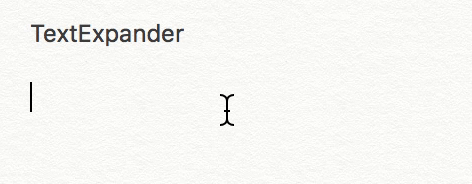
Maybe this sounds like an unnecessary thing to do (it doesn’t take that long to type your address right?) but when you start using TextExpander to type out large blocks of text or to retrieve links, you can save a huge amount of time (not just typing time, but the time it takes to retrieve information).
TextExpander can also be supercharged by taking advantage of “fill-ins”. So, let’s say you’re writing an email, you can create a snippet to spit out the main body of the message, but you can leave space for a “fill-in” for the person’s name.
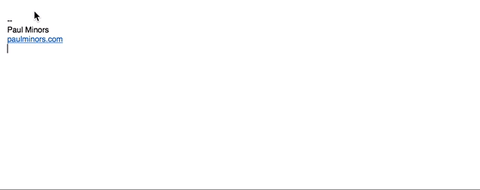
In the last year or so, I’ve saved over 47 hours of typing time using TextExpander. That’s more than a full working week!
HOW I USE TEXTEXPANDER
Okay, let’s look at a few more powerful uses of TextExpander.
Canned (or templated) email replies
I save a tonne of time when it comes to replying to emails by creating email templates (also known as “canned responses”) in TextExpander. Because I get a lot of people emailing me asking common questions, I can send detailed replies to each and every one by using these snippets.
The really cool thing is that TextExpander doesn’t just spit out text, it can also expand keystrokes like the tab key.
This means I can type a snippet into the subject line of an email which expands to fill the subject, then tabs to the body to write the main message.
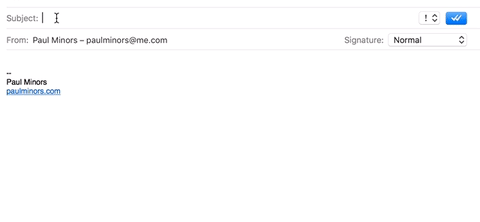
Cool right!
Even if you just use TextExpander for writing emails, your productivity will increase massively. But we’re only just getting started…
Expanding commonly used information
As I explained above, TextExpander is great for storing little bits of text or information you have to type a lot. Things like:
- Your email address.
- Physical address.
- Phone number.
- Dates (which update dynamically)
- Document names (e.g. “date – fill-in” like “2017-05-10 MailChimp Receipt”).
These little snippets make filling out online forms a breeze.
Storing commonly used links
Let me ask – do you find you need to type links to commonly used websites/pages on a regular basis? Maybe you have a note somewhere that you use to store these links. Or maybe you use bookmarks and browse to a specific website and copy the link from your browser. Remember, TextExpander isn’t just saving you the typing time, it’s saving you the time it takes to retrieve information. Navigating to a note or finding a web page to copy a link takes time. TextExpander to the rescue!
Here are some links I’ve stored for quick use:
- The link to my website, PaulMinors.com.
- Links to my Calendly booking events.
- Links to top pages on my website.
- Links to social media profiles.
- Links to customer support articles.
- Affiliate links.
- Links to Google Maps directions.
Shorthand and auto-corrections
Here’s another question – do you have specific phrases you like using in emails? For example, I like ending emails by saying “Please let me know if you have any questions.”. Rather than typing this out each time, I use a snippet. I have a whole folder in TextExpander dedicated to these kind of shorthand phrases. Here are some others:
- Please let me know if there's anything else you need.
- Please let me know if you need any help.
- Thanks for your patience.
- Please find attached
- Let me know what you think.
And here’s another thing – do you find yourself commonly mistyping specific words? Yep, me too! Sometimes auto-correction software misses these mistakes so I use TextExpander to auto-correct these mishaps. e.g. For some reason, when typing fast, instead of typing “hasn’t” I type “hasnt’” (with the apostrophe at the end). So I’ve set this up as a snippet so that if I make this mistake, TextExpander can handle the correction.
It’s little things like this that really add up to huge time savings.
Asana task templates
Here's one of my favourite uses of TextExpander – task templates. For example, when planning a new blog post, I create a task in Asana and want to add list of subtasks to the parent task so that I don't miss any critical steps. By typing a quick snippet, I can spit out a long list of subtask without having to memorise anything or duplicate any other tasks.
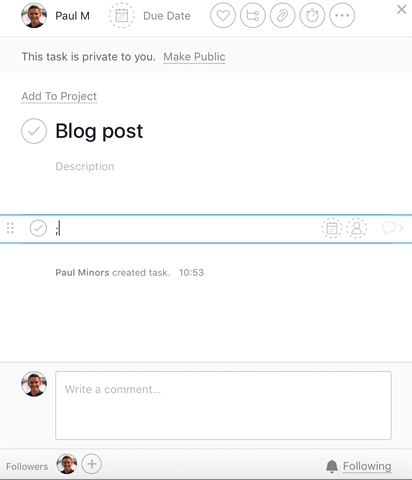
START YOUR FREE 30-DAY TRIAL
Thanks Smile for sponsoring this post. I only produce sponsored posts from products and services that I use and get value from. If you’d like to take TextExpander for a test drive and see how it can help you to save a tonne of time, then sign up to their free 30-day trial. I suggest you start the trial, then when you’re done, head on over to the statistics page in TextExpander to see how much time you’ve saved in the last 30 days (I’m sure you’ll be pleasantly surprised).
