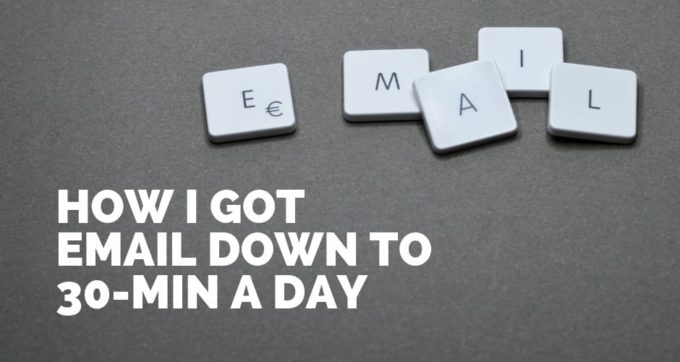Last week I was running an Asana training workshop with a local client here in New Zealand. One of the topics we touched on was communication and more specifically, how to spend less time on email.
Email continues to be one of the most time-consuming parts of our day. Every week new studies are being published talking about just how much time we spend on email.
Don't want to read this post, listen below:
For example:
- McKinsey and Company state that 28% of our workweek is spent on email (about 11 hours a week).
- The Washington Post thinks it’s more like 4.1 hours a day (over 20 hours a week) and even has a calculator you can use to work out how many hours of your life you’ll spend on email.
- And The Radicati Group says we send about 124 emails a day and growing!
One of the reasons I believe spending too much time on email is bad is that a lot of people use email as a distraction. Checking email is a low energy task that makes you feel productive. People forget that email is a communication tool and the real work usually happens outside the inbox.
With this in mind, here are some tactics I’ve used to get my own email usage down to about 30 minutes a day.
[toc]1. Track your email usage
To begin, you need some means of tracking your email usage. It’s much harder to optimise your time when you don’t have a method for measuring progress.
I’ve been using Timing (affiliate link) for the last couple of years. This application runs in the background and watches what apps, documents and websites you visit. If you don’t have a Mac, you can try an app like RescueTime.
In preparation for this post, I divided the total time spent in the Mail app by 90 days. Conveniently, this came out at 30 minutes a day:

This is a pretty quick and dirty way of calculating my time spent on email. This period of time includes weekends which is fine by me as I’m interested in seeing the total time spent on email both work and personal and not just weekdays.
Once you have a baseline figure, you can then start to decrease this number.
2. Process to zero
One of the most common mistakes I see people make with email leaving all their messages in their inbox. This creates inefficiencies as it’s harder to see which emails still need to be actioned, responded to or dealt with in some way.
Instead, you want to try and get to ‘inbox zero’. This doesn't necessarily mean clearing out every single email in your inbox. It means processing each email so you know what needs to be done with it.
To learn more about this process, I highly recommend you watch this talk from 2007 by Merlin Mann.
There are generally four ways you can process email:
- Do it – If you can respond or deal with the email in a few minutes, deal with it right now. Once you’ve responded, you can archive the email.
- Defer it – If it’s important, but you need more time to deal with it, you can add an item to your task list and defer this work until later. When I do this, I archive the email because I’ve essentially moved the email onto my task list, so I no longer need it in my inbox.
- Delegate it (optional) – If relevant, you might be able to delegate the email to someone more suitable. Once you’ve forwarded the message, you can archive it from your inbox.
- Delete it – A lot of email doesn't need to be dealt with. It falls into that “good to know” category of information that’s not actionable. You can simply archive or delete these emails.
What is archiving?
As you can see, with each of these options above, the end result is to archive the email. I’m always surprised how many people don’t know about this little button in your inbox.
Archiving is where you move the message out of your inbox. In Gmail, you can find it in the “All Mail” section. In Apple Mail and other clients, there’s usually an “Archive” folder. All you’re doing is getting the message out of your inbox. It’s still in the system, it’s just not immediately viewable.
The benefit of archiving is that it means your inbox should only contain new or unprocessed email. Whenever I suggest people do this, they usually tell me how much less overwhelmed they now feel as a result of having a more minimal inbox.
If you want to see a live example of how I process my email, check out my Personal Productivity Toolkit.
3. Don’t waste time with folders and labels
This leads me onto my next point, which is to NOT waste time with folders or labels.
It’s very common practice to file and sort email into different folders and labels. For example, grouping all “Customer” or “Supplier” email together. But for what purpose?
Usually, when you want to find an email you don’t go scrolling through folders, you use the search (which is far quicker). So what’s the point in all this extra admin filing stuff away.
Instead, I think folders or labels should have a function.
For example, I have a reply folder where all my messages from my newsletter subscribers are sorted into (see email rules below). In this case, the “Reply” folder sort of acts as a separate inbox keeping my primary email separate from subscriber email. As an inbox, I follow the same rules as above and once I’ve responded to someone I archive and remove from the folder so I know who’s been responded to.
4. Save MASSIVE amounts of time using email templates and shorthand
One of my favourite ways to save time on email is to use TextExpander (affiliate link) for writing and responding using email templates and shorthand phrases.
NOTE: SmileSoftware is actually sponsoring this podcast, but I’ve been using TextExpander for years and cannot recommend their product enough!
Whether it’s a proposal I’m sending, a client I’m following up with or a subscriber I’m responding to, chances are I have a template I can use to quickly spit out the message instead of writing it.
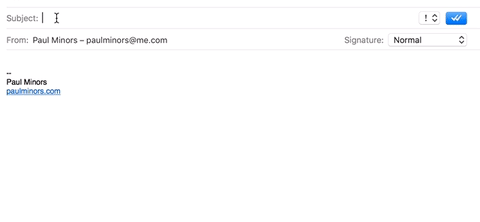
I even use TextExpander for writing shorthand phrases that I use a lot. So even if I have to manually write a message, I can quickly write things like “Please let me know if you have any questions” using a simple keystroke.
A lot of email clients and Gmail extensions now support email templates, so even if you don’t want to use TextExpander, it’s well worth finding some sort of templating service for storing all the emails you have to send on a frequent basis.
If you want to learn more, here are some other ways I save time with TextExpander.
5. Focus on outcomes
One of the reasons people often spend more time on email than they should is due to straight up laziness. When a message is received, you can reply and pass the buck back to the other party. It’s like email tennis. You hit the message back, getting it out of your court in an attempt to get on top of your email.
It takes more effort (but it more effective) to focus on outcomes.
First off, when you respond to a message, try and reduce back and forth communication by getting to a resolution quicker. A good way to do this is to use the “If this, then that…” approach (something I first came across in The 4-Hour Workweek).
For example, I’m often following up with clients and will say something like:
Hi NAME, following up to see if you’re ready to book your Asana training session. If so, you can book here (link). If not, let me know a better time to follow up”.
As you can see, I’m making a very clear call to action and outlining what the client should do in either case.
Something else I do to get to an outcome quicker is to use Calendly to schedule appointments. Rather than sending back and forth emails to try and find a time that suits everyone, I send someone a booking link and get the outcome I want (a booked appointment) in a fraction of the time.
And finally, with an email that has some kind of task or action associated with it. Add it to your to-do list.
In fact, if you work in a team that uses a project management tool (like Asana, affiliate link) you can cut out email altogether by communicating using tasks. So instead of sending an email, you assign a task. This not only reduces everyone’s email, but it puts an emphasis on outcomes and getting work done. To assign a task, you have to actually think about WHAT action is involved, WHO’s going to deal with it and specify WHEN it’s needed by.
Whatever method you use, when you reply to an email, take a moment to think about the outcome you’re trying to reach with that particular email and how you can reach it in a more efficient manner.
6. Automate emails and documents
As I mentioned above, I use a Reply folder to manage the responses received from newsletter subscribers. To pull this off, I set up a simple email rule so that if someone responds to one of my email newsletters, it automatically skips the inbox and goes into the Reply folder.
Because my newsletters contain the footer text: “You are receiving this email because you opted-in at PaulMinors.com” it’s very easy to filter and sort these emails.
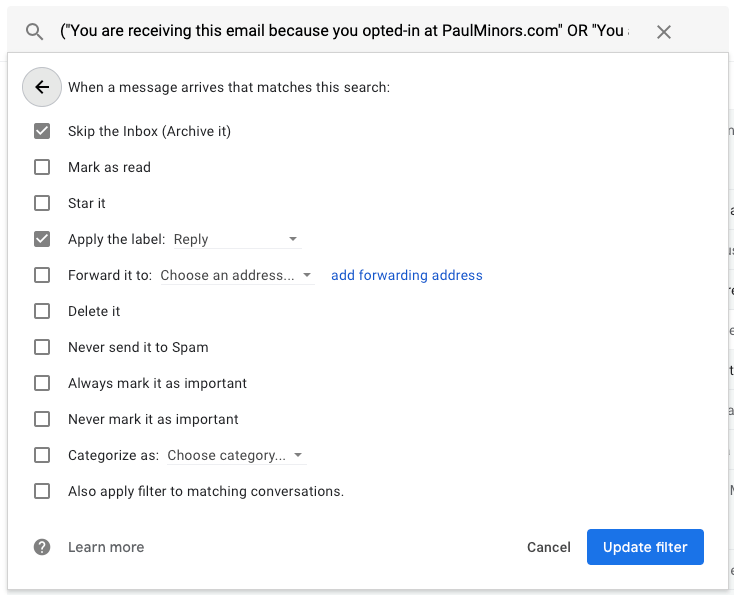
If you have a certain type of message you want to highlight or deal with separately from your primary inbox, consider setting up some email rules to automate these messages.
Another little trick I use (which I have to say, I’m pretty proud of), is I automatically forward receipts and invoices to Zapier so the attached documents can be renamed, saved and stored in Dropbox. This means I don’t have to manually save and sort my receipts and cuts down on a lot of manual document processing.
7. Limit email use to specific times of the day
You’ve probably heard this before but if you’re like me, that doesn't necessarily mean you stick to it. Limiting email usage is crucial if you’re going to cut down your time spent on email.
I like to deal with my email first thing. Popular belief says you should start your day with a high energy, important task. It’s just personal preference but I much prefer to start by clearing my inbox and responding to clients. If I don’t, there’s this weight hanging over my head.
Regardless of when you first check your inbox, you should be limiting the total time spent on email. Turn off email notifications so you’re not tempted to dip into your inbox throughout the day. These micro amounts of time quickly add up and it’s much more efficient to batch email and process everything 2 or 3 times a day.
8. Unsubscribe from unnecessary newsletters
And finally, one of the best ways to spend less time on email is to have less email to deal with. That means unsubscribing from promotional emails and newsletters you don’t read (hopefully not my newsletter). It might take some time to get on top of your marketing emails, but I highly recommend you make it a regular practice to unsubscribe from services you don’t want to hear from.
I find salespeople and services will often find my email online and add it to their mailing list without my permission (which isn’t allowed, but it happens). I usually reward this behaviour by marking it as junk which penalises the sender and over time, will hurt their email deliverability. You can use services like SaneBox to move them all to a “black hole” so that if they email you again, you never have to see the message.
I also get approached by salespeople trying to sell me services for my business. I usually archive these straight away and don’t bother with a response (it’s well within your right to simply not reply).
Conclusion
I hope this post has given you a few ideas of ways you can reduce your time spent on email. If you have any thoughts, feedback, questions or tips, please let me know in the comments below!