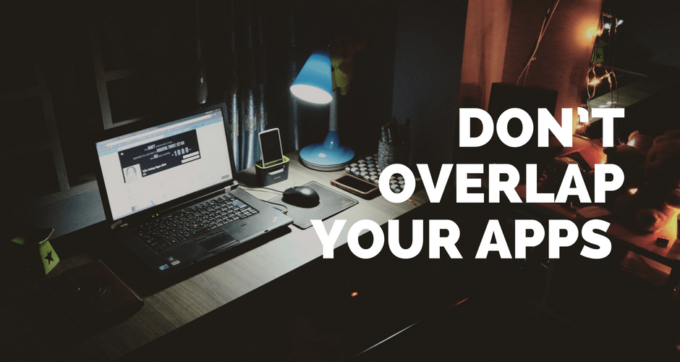I often get approached by readers or clients who are having trouble creating an effective productivity system. I get asked about how and when to use different tools like email, notes, task lists, document folders and the calendar and whether it’s okay to use your email as a to-do list or notes for sorting documents.
The problem I see people make is that they blur the boundaries between when to use different tools like notes vs. tasks or email vs. the calendar. This results in a situation where you don’t know which app to turn to when trying to retrieve important information. For example, if you’re reviewing a meeting, it gets confusing when some of your notes are kept in Evernote or Apple Notes and other notes are in your task list.
Wouldn't it be great if you had a simple way of managing everything you're doing and all the information that goes along with it?
Learn how to create an easy to manage productivity system and DON'T overlap your productivity apps. Each one should serve a clear and singular purpose.Click To TweetDon't want to read this post, listen below:
[youtube https://www.youtube.com/watch?v=nrBbHTEgOYI]The key to creating a successful productivity system is to create ‘hard edges' between your different tools. This is the philosophy behind my own productivity system. I talk about this more in my productivity blueprint, which you can download here.
With this idea in mind, you should define a clear and singular purpose for each of your productivity apps. Here are the main apps that make up most people's productivity system:
1. Email
Used for communication. This is most people’s primary source of inputs e.g. tasks, appointments etc. But that doesn't mean all your work has to be managed in email. Instead, your email should be dealt with using the appropriate app. For example, a meeting invite is added to the calendar. An actionable email is converted into a task on your task list.
Once you've responded to or actioned an email, remember to archive the message. Most people still don't do this. Instead, all their email stays in their inbox, adding to the mess and making it much harder to differentiate the new unactioned emails.
2. Task Manager
You task manager should be used to capture all the actionable things you need to do. Instead of trying to remember everything or leaving emails in your inbox to deal with later, anything you need to do, no matter how small, should be recorded in your task manager. This makes it easier to prioritise and plan your time accordingly. When you're deciding whether to put something on your todo list, it needs to pass a simple check: “Is this actionable?”. If not, don't add it.
I often see people add articles and books they'd like to read to their todo list. While these things are sort of actionable, their better managed in a different system (see below). Your task list should be the important things you need to do and is more effective if it's not being cluttered with reading lists and articles.
3. Calendar
Used to plan your time. Most people use their calendar to manage time-sensitive appointments, which is a good start. But the most productive people use their calendar to plan their days using themes or by time-blocking their tasks. This is where your calendar and todo list work together. The difference is that your task manager is for storing all tasks and listing everything you need to do. The calendar is used when you're ready to do the work and need to plan exactly WHEN you're going to do it.
Most people have too many items on their task list of a single day which results in most tasks going overdue. Time blocking and adding tasks to your calendar forces you to assign an amount of time to that task helping you to be more realistic with your time and actually commit to getting the work done.
4. Notes
Note apps like Evernote, Apple Notes or OneNote are used to capture reference material and information about your work. e.g. meeting notes, whiteboard diagrams etc. You can also use Notes for doing the work. For example, right now I’m preparing for a productivity presentation and I’m using Notes to plan my ideas and agenda.
Where I see people run into issues with note apps is when they use notes as a task list or for storing documents.
Notes can also blur the line with other tools as well. I always get asked when to put notes into my task manager vs. my notes app. For me, if the information is related to a task or project, I'll add it to the appropriate task. For example, a client may email me with questions they'd like to discuss on a consulting call. I use my task manager to log the calls with clients, so I'll add the note to a task in Asana so that I can see the information when I'm on the call with the client.
5. Document Storage
Tools like Dropbox, Google Drive or iCloud Drive should be used to store files and documents for long-term storage purposes. I'll often use my desktop or downloads folder as a temporary holding place for a file. But if I want to keep something long-term, I organise it into iCloud Drive.
While some note apps or task managers will let you attach files to them, it's important to define when to use each tool. I'll upload images or PDF's to a task or note if it's useful to have it when I'm doing the work. These may be temporary files that I don't intend to keep or won't need to refer back to. But files that I do need to keep, e.g. invoices, will be sorted into my file storage system.
6. Reading List
Rather than using your task list as a reading list, I recommend using a separate tool or system. You may even use a note in your notes app.
Personally, I like using the Reading List that's built into Safari on the Mac and iPhone. In the past, I've also used apps like Pocket and Instapaper to maintain a list of articles and books I'd like to read. The key here is to not add too many things to the list. Otherwise, you end up with decision fatigue or generally feeling too overwhelmed to read anything.
If I read an article that I really like, I will sometimes store a copy of the article in my notes app. Again, this is where the two tools blur the line a little bit. The reading list is used to track what I still need to read. Whereas I use a notes app to store articles I've already read that I'd like to keep and refer back to.
Key Takeaways
As you can see, with each of the above tools, there is little to no overlap between them. Even with tools that work closely together, I have a clear sense of when to use each one.
To explain this further, imagine you receive an email about an upcoming meeting that contains an attached document:
- You can create an appointment on your calendar so you know when it’s taking place.
- You can add the meeting agenda to your notes or task list which you can later reference and add to during the meeting itself.
- The attached file can be downloaded and added to your document storage provider if you need to keep it. Or you could upload the file to your note or task if you don't need to keep it long-term.
- Finally, the email itself gets archived now that it’s been dealt with appropriately.
The actual tools you use don’t matter as much. Whether you use Evernote or Apple Notes for note-taking or Asana or Todoist for task management is less important than this idea of defining how and when to use each app.
The principles here should be used as a starting point to apply to your own work. For example, Pipedrive (affiliate link) is another important part of my productivity system that needs to be factored in. You should do the same with your own tools and workflow.
If you want to learn more about how to build and optimise this system, check out my Personal Productivity Toolkit where I go into immense detail about how to set up and maintain this system.