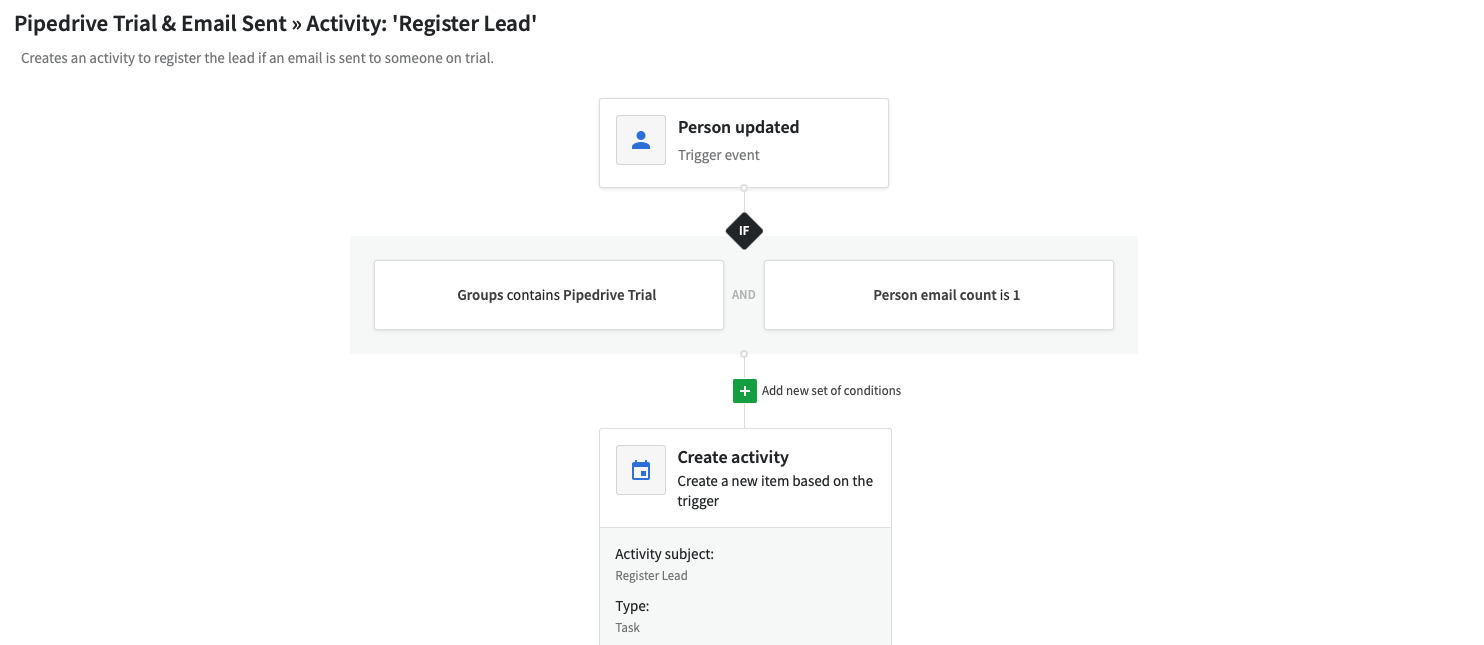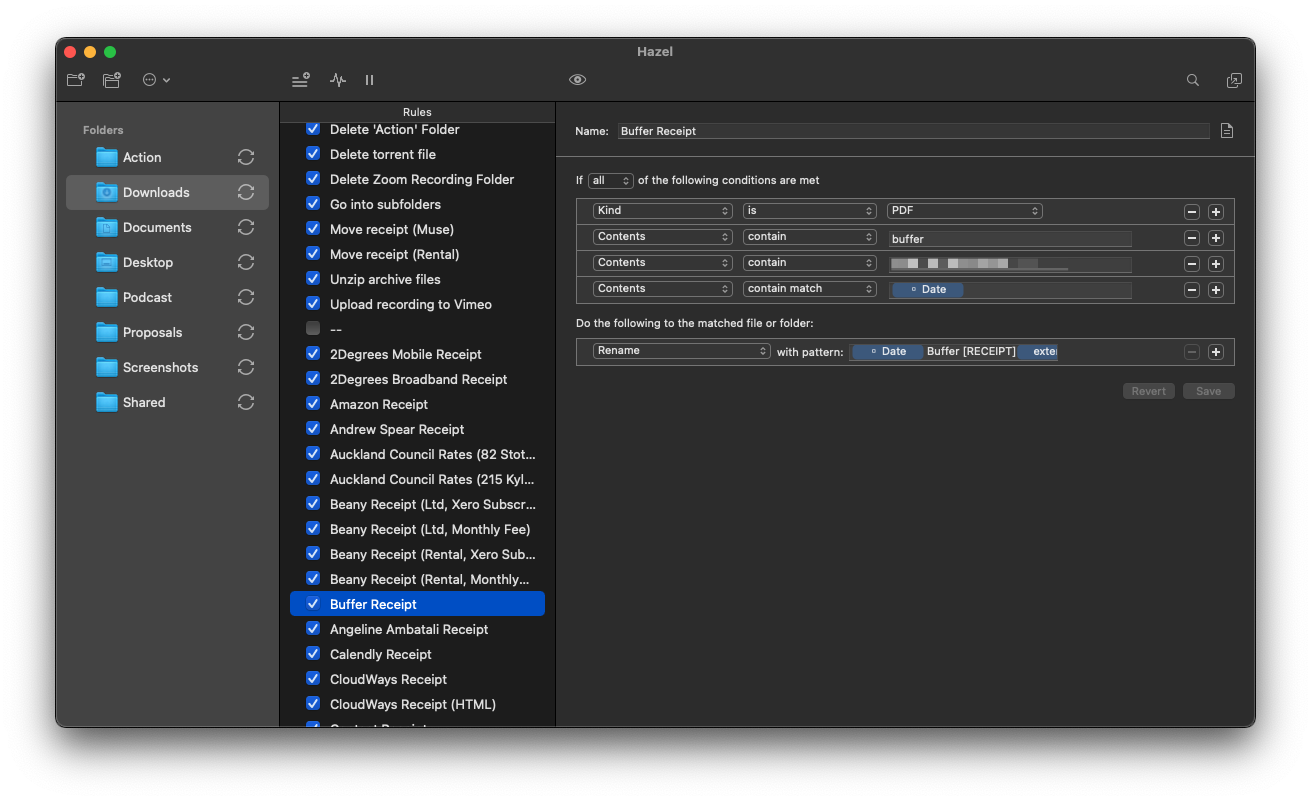If you haven’t already, check out part 1 of this series all about how to get started with automation where I discuss the mindset, benefits and how to start thinking about automation.
Once you’ve thought about some of the processes or tasks that you’d like to automate, it’s time to start creating the actual workflows that can do the work for you.
When it comes to automation, there’s no shortage of tools and services to choose from. There’s no one ‘best’ tool. The tool you should use will largely depend on the nature of what you’re trying to do. In this post, I’m going to explain some of the tools I use to automate my business and I've linked to resources that will help you get started with each one.
Zapier
Zapier is an internet-based automation tool that can be used to connect different online services together and is the tool I use for most of my automated workflows. For example, when a client books a 1:1 consulting session with me via Calendly, Zapier sees this booking get created and is set up to then create a task for the appointment in my Asana account.
Don’t want to read this post? Listen to the podcast instead:
Like a lot of automation tools, Zapier works using a trigger-action system. The trigger is the event that Zapier is waiting to see happen:
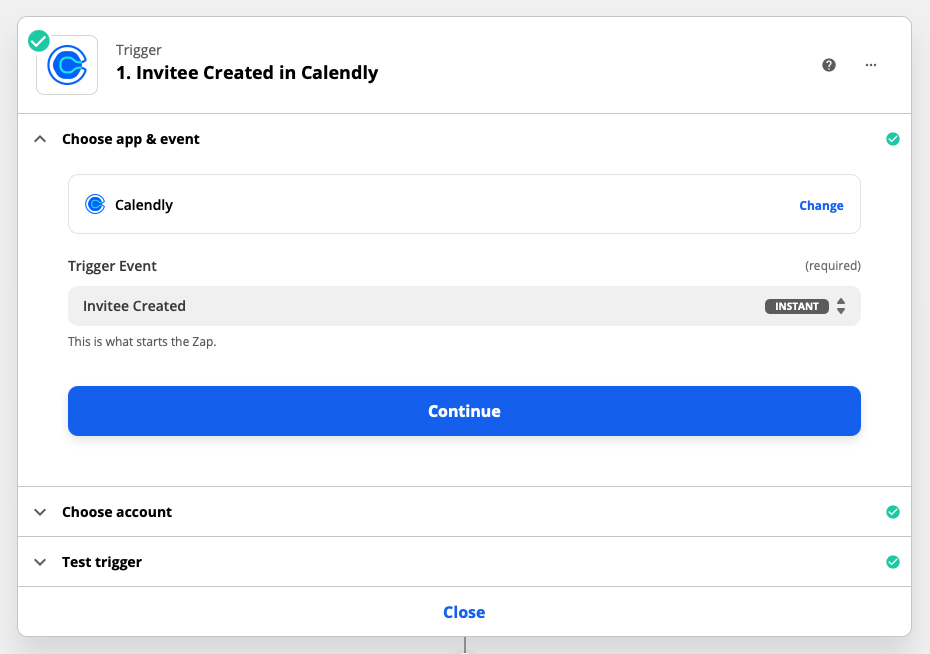
Once the booking is made via Calendly, Zapier will execute the pre-set actions. As you can see in the screenshot, the task that gets created in Asana can be populated with information from the Calendly trigger (e.g. the person’s name and the time of the booking):
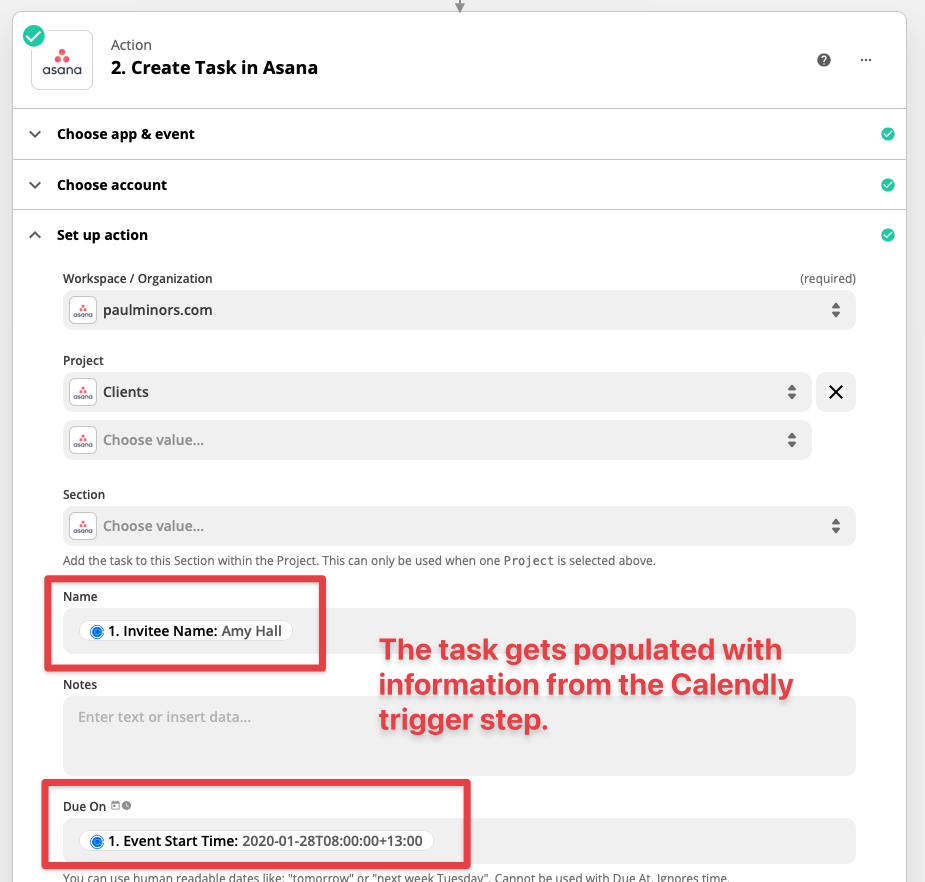
This is a simple example but Zapier is very powerful and can be used to create complex workflows that perform multiple actions, it can perform conditional logic and run actions if certain criteria have been met, it can even perform calculations or modify the format of information.
Another tool you may have heard of that’s similar to Zapier is Integromat. I don’t have any personal experience with it but I understand that it’s very similar to Zapier so you can pick either of these tools to try and see what you prefer.
A good way to get started with Zapier is to sign up for an account and connect the different services you use e.g. Gmail, Asana, Pipedrive, Calendly, Zoom, Stripe etc.. Zapier will then suggest workflows that can be created. If you’d like to learn more about how to get started with Zapier, check out my Zapier training videos on YouTube.
Pipedrive (Workflow Automation)
A lot of sales CRM’s, like Pipedrive, Zoho and Hubspot, have their own automation features built into them. For example, with Pipedrive (affiliate link), I can set up automated workflows that create new activities on a deal or send emails on my behalf when I move a deal from one stage to another.
I could do this with Zapier but if I’m automating a process within Pipedrive, it makes sense to use the Workflow Automation features in the CRM as it’s very simple to use and works well for automating simple steps where everything is happening within Pipedrive. However, if I wanted to connect Pipedrive to a 3rd party tool like ConvertKit, I would need to use Zapier.
A lot of the time, the automation capabilities within a CRM are quite simple and they can’t handle complex logic or split actions into different paths or loops. Again, this is where a tool like Zapier, which is a lot more powerful, is very handy.
If you want to learn more about how to automate your sales process with Pipedrive, the best resource is my Master Pipedrive program.
Hazel
Hazel is a tool I’ve mentioned a few times on the blog. Where Zapier and Pipedrive are internet-based and run online when things happen across the various tools I use, Hazel runs on your Mac (there are many alternatives for PC users as well).
Its tool is designed specifically to help automate documents and folders on your Mac. So it is a lot more niche in terms of what it can do. That said, it works in a very similar way where you set up a trigger and a list of actions for Hazel to perform.
For example, a trigger might be when a file is added to a specific folder and contains certain keywords. Or you could trigger an automation when a file is more than 7 days old.
Once the trigger happens, Hazel can then perform actions on that file or folder. For example, it can rename, move, tag or delete the file (and more).
Hazel is the tool I use to effortlessly organise all the receipts and invoices I receive so I have them stored for accounting purposes. Here’s a step-by-step rundown of the process. Hazel is also great for helping to keep your Mac clean by automatically moving old files from the Desktop to the trash. Here's my getting started guide!
TextExpander
TextExpander (affiliate link) is a tool I’ve mentioned numerous times on the blog and is an incredible time-saving tool that helps you to quickly type out blocks of text. It’s great for things like email templates, links or storing blocks of text you may need to access.
Rather than triggering automatically when something happens. TextExpander is triggered when you type out a ‘snippet’. For example, if I type out ;em, TextExpander returns my email address. Or if I type out the snippet, ;intro, TextExpander generates an email template that I use to respond to leads.
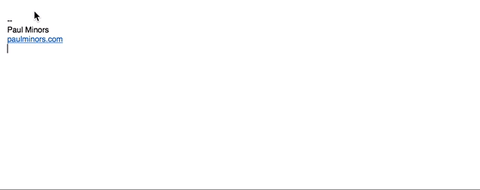
I classify this as an automation tool as it can save you from having to manually type out emails or from having to copy/paste them from a note somewhere. It works on PC and Mac and is a tool I genuinely believe that EVERYONE can benefit from. Here's my guide on how to get started with TextExpander.
Keyboard Maestro
Keyboard Maestro is an automation tool that can perform actions on the Mac (a bit like Zapier for the Mac in a way).
Similarly, it works on the trigger-action system. With Keyboard Maestro, a trigger could be a keyboard shortcut, an app opening/closing, a time of day or even when you connect a device. When the trigger happens, you can have Keyboard Maestro do things like perform keystrokes, change your Mac’s settings, open apps, move windows and a lot more!
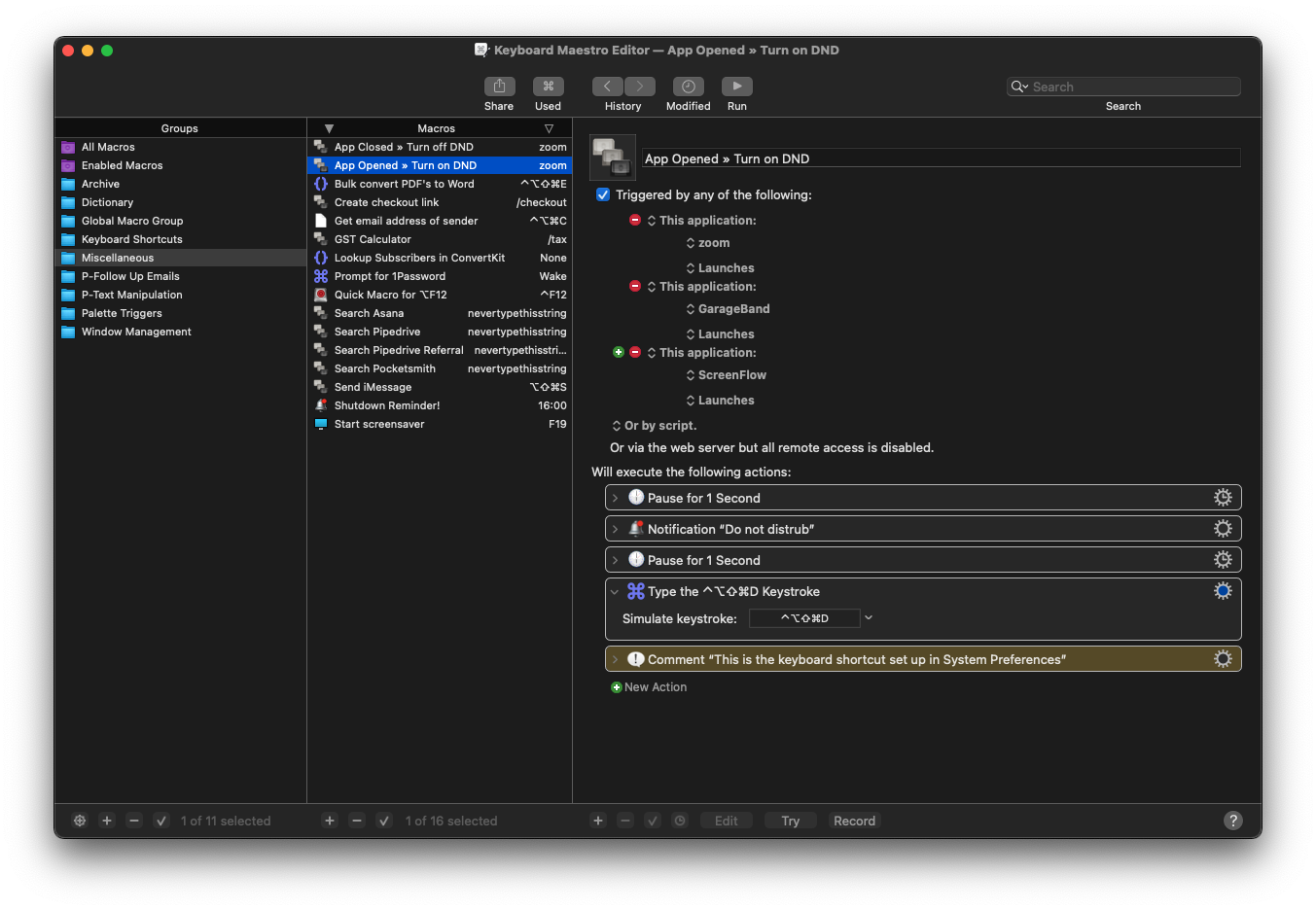
I use it to do simple things like:
- Turn on do not disturb when I open Zoom or ScreenFlow.
- Quickly mute my mic on Zoom or start my screensaver using a function key.
- Move the active window to the left/right half of the screen when I type a shortcut. This makes it really easy to set up the windows I need to do my work.
This is the tool I’ve added to my tool belt most recently and it’s a very handy tool for streamlining how you do things on your Mac. If you’d like to learn more about Keyboard Maestro, check out the video I have available here.
—
These four tools are the primary tools I use to automate various tasks within my business. If you’re not sure where to get started, I’d recommend spending some time learning how to use Zapier. In my business, it does a lot of the heavy lifting and it’s the tool I get the most value from.
Or if this is all too much and you’d rather work with some experts to automate your business, you can make an inquiry here.